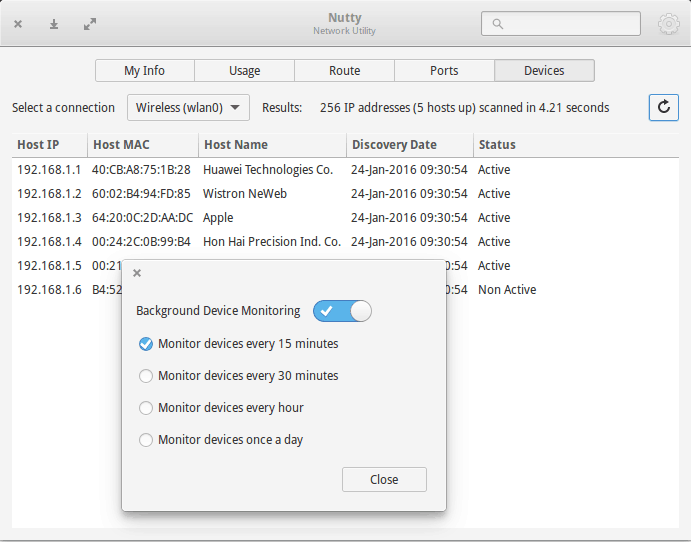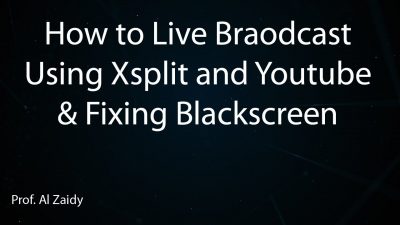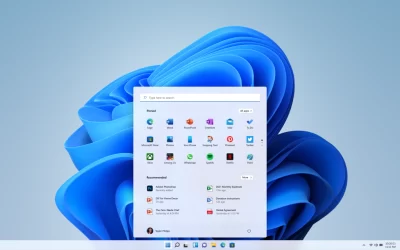Brief: This quick trick shows you how to find devices connected to your local network in Linux.
Wireless
networks have always been a desirable target for wannabe hackers.
Wireless networks are also more vulnerable to hacking than the wired
ones.
Forget hacking, do you ever wonder that someone might be
leeching off your hard paid wifi network? Maybe a neighbor who once
connected to your network and now uses it as his/her own?
It would
be nice to check what devices are on your network. This way you can
also see if there are some unwanted devices on your network.
So you might end up thinking, “how do I find what devices are connected to my network”?
I’ll show you how to do that in this quick tutorial. Not only it’s a good idea from security point of view, it is also a good little exercise if you have interest in networking.
We will use both, command line and GUI, way for finding
out what devices are connected to your local network in Linux. The
process is very simple and easy to use even for beginners.
A. Using Linux command to find devices on the network
Step 1: Install nmap
nmap
is one of the most popular network scanning tool in Linux. Use the
following command to install nmap in Ubuntu based Linux distributions:
sudo apt-get install nmap
You can easily install it in other Linux distributions as well. It should be in the official software repository.
Step 2: Get IP range of the network
Now we need to know the IP address range of the network. Use the ifconfig command to find the IP address in Linux. Look for wlan0 if you are using wifi or eth0 if you are using Ethernet.
user@user-notebook:~$ ifconfig
wlan0 Link encap:Ethernet HWaddr 70:f1:a1:c2:f2:e9
inet addr:192.168.1.91 Bcast:192.168.1.255 Mask:255.255.255.0
inet6 addr: fe80::73f1:a1ef:fec2:f2e8/64 Scope:Link
UP BROADCAST RUNNING MULTICAST MTU:1500 Metric:1
RX packets:2135051 errors:0 dropped:0 overruns:0 frame:0
TX packets:2013773 errors:0 dropped:0 overruns:0 carrier:0
collisions:0 txqueuelen:1000
RX bytes:1434994913 (1.4 GB) TX bytes:636207445 (636.2 MB)
The important things are highlighted in bold. As you see my IP is 192.168.1.91 and the subnet mask is 255.255.255.0 which means that the ip address range on my network varies from 192.168.1.0 to 192.168.1.255.
ou may also use ip a command to know your IP address in Ubuntu and other Linux distributions.
At the same time, I’ll recommend you to read about basic Linux networking commands for more information.
Step 3: Scan to find devices connected to your network
It
is advisable to use root privileges while scanning the network for more
accurate information. Use the nmap command in the following way:
user@user-notebook:~$ sudo nmap -sn 192.168.1.0/24
Starting Nmap 5.21 ( http://nmap.org ) at 2012-09-01 21:59 CEST
Nmap scan report for neufbox (192.168.1.1)
Host is up (0.012s latency).
MAC Address: E0:A1:D5:72:5A:5C (Unknown)
Nmap scan report for takshak-bambi (192.168.1.91)
Host is up.
Nmap scan report for android-95b23f67te05e1c8 (192.168.1.93)
Host is up (0.36s latency).
As you can see that there are three devices connected to my network. The router itself, my laptop and my Galaxy S2.
If you are wondering about why I used 24 in the above command, you should know a little about CIDR notation. It basically means that the scanning will be from 192.168.1.0 to 192.168.1.255.
B. Using GUI tool to find devices connected to network
When I first wrote this article, there was no GUI tool
for this task. Then I saw a Google+ discussion about a new network
monitoring tool being developed for elementary OS. I suggested including
a periodic device scan feature in this tool and the developer readily
agreed.
So, now we have a GUI tool that does this task. It’s
called Nutty. Just run install this app and run it. It will periodically
scan for new devices on the network and will notify you if there is a
new device.

This
application is only available for elementary OS, Ubuntu and hopefully,
other Ubuntu based Linux distributions. You can find installation
instructions on this detailed article on Nutty.
Oh,
you can also log in to your router and see the devices connected to
your devices. I let you figure the best way to find devices connected to
your network.